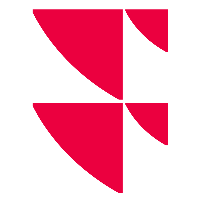Change column width
You can easily change the width of a column in the tables. To do this, follow these steps:
- Move the mouse pointer in the column headers to the right-hand separator of the column whose width you want to change. The mouse pointer changes into a double arrow.
- Drag the mouse in the necessary direction while holding the left mouse button to the optimal column width.
Releasing the mouse button displays the column with the new width.
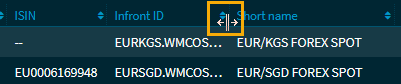
In the respective processes and in the overview, the set column widths (as well as the current sorting) of tables are retained even after an update (reload).