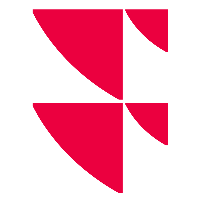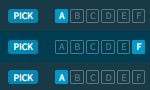Regulatory pricing - Market conformity check
Switch to the "Market conformity check" tab to access this process.
In this area, you can define and assign of market-conform daily hight and daily low prices to outliers.
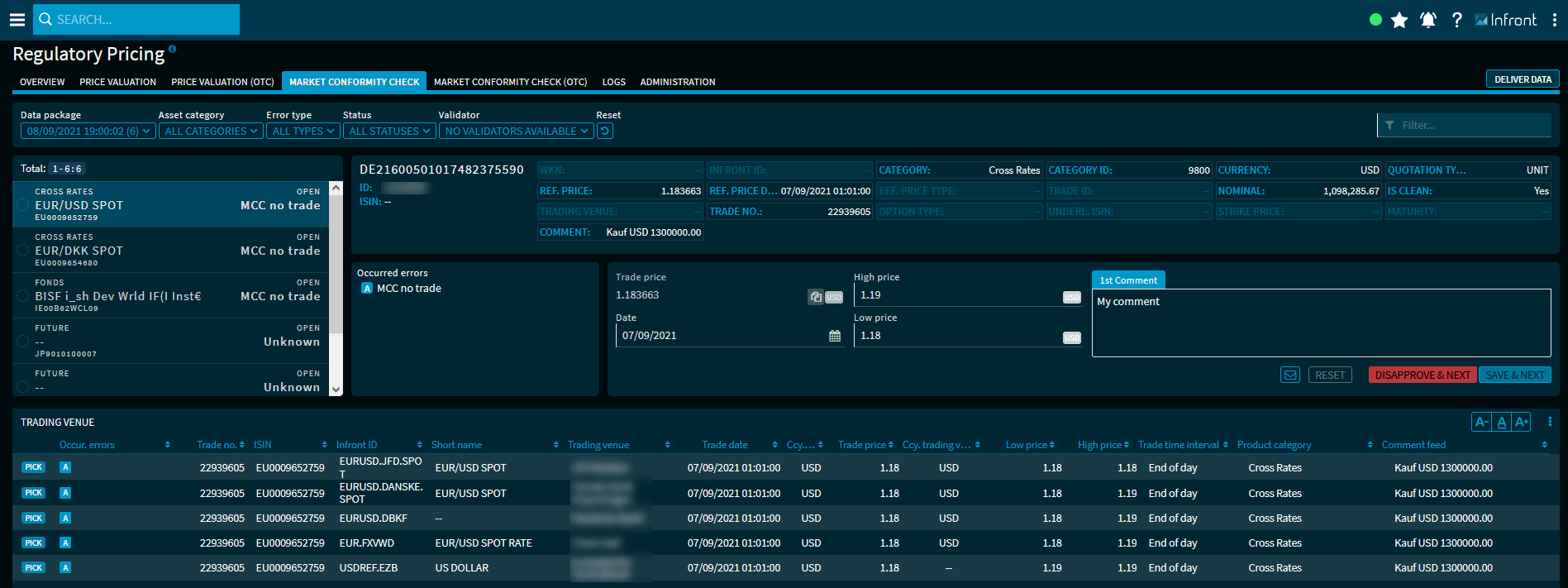
The outliers are listed on the left-hand side. For each instrument, the name, security type (asset category), ISIN and, on the right-hand side, a short variant of the result or error type are displayed. The list is sorted by ISIN.
The icons that may be visible in front of the entries show status information of processes that have already taken place.
You can filter the list individually by using the filter elements above the list of results.
Select the relevant outlier to display its data in the analysis area.
Instrument area ("Widgetini")

In the "Market price check" process, supplied Client data is displayed in the instrument area at the top.
This widget shows the following data for the selected outlier (if available):
| Element | Description |
|---|---|
| Name | The security name (short name) of the outlier. |
| Client ID | The individual client IDs of the outlier. [Client data] |
| ISIN | The ISIN of the instrument. |
| Infront ID | The unique Infront ID of the outlier. |
| Category | The security type or asset category of the outlier. |
| Category ID | The category ID of the asset category of the outlier. |
| Currency | The currency of the outlier. |
| Price type | The quotation type of the outlier, for example "unit" or "percent". |
| Reference price | The trading price of the instrument. |
| Date reference price | Date and time at the instrument's reference price. |
| Nominal | The nominal value of the instrument. |
| Valid | The validity identifier ("IsCleanPrice") of the instrument ("Yes" or "No"). |
| Trade no. | The trade number of the instrument. |
| Underlying ISIN | [For options and futures] The ISIN of the underlying of the option (or future). |
| Option type | [For options and futures] The option type of the option (or future) such as call ("C") or put ("P"). |
| Maturity date | [For options and futures] The maturity date of the option (or future ). |
| Strike price | [For options and futures] The strike of the option (or future). |
| Trading venue | [For options and futures] The trading venue of the option (or future). |
Status area
In this widget, the outlier result types are displayed. More than one entry is possible.
Example
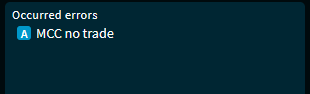
The errors that have occurred are symbolised by different letters. These can be found in the list of trading venues below in the "Occurred errors" column (or "Occur. errors.") so that you can easily assign the entries.
Point to the respective result type in the status area to display the exact error code and additional information in a tooltip. You can filter the list according to the error codes. To do this, enter the corresponding code (such as "MISSING_DATA_TICK") in the free text filter.
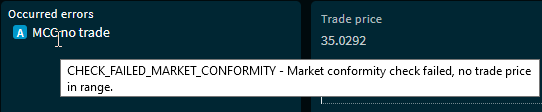
Validation area

On the left-hand side, below the instrument area, you see the validation area. Here you define and comment on the check for the selected instrument.
In the validation area, you find the following elements:
| Element | Description |
|---|---|
| Trade price | Enter the relevant trading price into the input field. The corresponding currency is displayed at the right edge of the input field. If the data was set via the "Pick" button from the trading venue list, manual overwriting is not possible. |
| Daily high | Enter the daily high in this input field. The corresponding currency is displayed at the right edge of the input field.
You can also set the trading rate as the daily high and low using the copy icon in front of the "Trading price" input field.
For non-conforming outliers, it is possible to save a daily high (which in this case can also be below the trading price). If the data was set via the "Pick" button from the trading venue list, manual overwriting is not possible. |
| Daily low | Enter the daily low in this input field. The corresponding currency is displayed at the right edge of the input field.
You can also set the trading rate as the daily high and low using the copy icon in front of the "Trade price" input field.
For non-conforming outliers, it is possible to save a daily low (which in this case can also be above the trading price). If the dates was set via the "Pick" button from the trading venue list, manual overwriting is not possible. |
| Date | Use the integrated calendar to select the processing date. If the data was set via the "Pick" button from the trading place list, manual overwriting is not possible. |
| Comment | Always enter a comment for your action in this input field. |
| "Reset" button | Click this button to reset your entries in the data fields on the left side of the validation area. The "Reset" button is enabled only if the data was loaded from the list of trading venues via the "Pick" button. |
| "Disapprove & next" button | Click this button to complete the respective step in the process but refuse validation. This button is enabled only if a comment was also entered. Outliers not in line with the market are marked with "Trade not market-conform". An error icon is shown in addition to the approver (second validator). For the first validator, the first validation icon is still displayed. Non-market outliers can be refused by the approver (second validator) and thereupon lose the status "trade not market-conform". |
| "Save & continue" button | Click this button to to save and complete the corresponding step (for example, the first validation of the entry) in the process. The data is then reloaded from the backend. This button is enabled only if a comment was also entered. |
"Contact" icon | Click this icon to contact us. In the menu that pops up, you can then distinguish between the following requests:
|
You can recognise missing data or entries by the colour highlighting:

List of trading venues
At the bottom of the "Market conformity check" area, you see the list of available trading venues for the selected outlier. By default, the trading venue list shows the following columns in detail:
| Column | Description |
|---|---|
[Selection buttons] Select this button to select this row or trading venue and to show the daily high and low in the validation area. A comment is automatically inserted in the comment field to provide information for validation. This data can be overwritten in the validation area. If the button is disabled, this entry cannot be selected, for example, error "922" (no price in request currency available). Entries without values for daily low/daily high cannot be selected. If the list does not contain any trading venue in the requested currency, then a corresponding note will be displayed above the list. | |
| Occur. error | In this column, you can see the assignment to the errors that occurred for each entry. Multiple errors can occur here. Example
The errors that have occurred are symbolised by different letters. You will also find these at the top of the status area so that you can easily assign the entries. |
| Trade ID | The individual trade ID of the instrument. [Client data] |
| ISIN | The ISIN of the instrument. |
| Infront ID | The unique Infront ID of the instrument. |
| Short name | The security name (short name) of the instrument. |
| Trading venue | The trading venue of the instrument. |
| Trade date | Date and time at the instrument's trading price. [Client data] |
| Ccy. Trade price | The currency of the trading price on the corresponding trading venue. [Client data] |
| Trading price | The trading price of the instrument on the corresponding trading venue. [Client data] |
| Currency trading venue | The currency of the instrument at the corresponding trading venue. |
| Daily low | The daily price low of the instrument on that trading venue. |
| Daily high | The daily price high of the instrument on that trading venue. |
| Trade time interval | The time interval of the price valuation of this entry - for example, "5 minutes", "1 hour" or "end of day". |
| Comment Delivery | The specified comment on the delivery of this instrument. [Client data] |
| Product category | The product or asset category of the instrument. |
Via the settings dialogue, you can also show the following columns:
| Column | Description |
|---|---|
| Date | Processing date and time of the instrument. |
| High price date | Date and time at daily price high of the instrument on that trading venue. |
| Low price date | Date and time at daily price low of the instrument on that trading venue. |
| Client ID | The individual client IDs of the instrument. [Client data] |
| Price type | The quote type of this instrument, for example:
[Client data] |
| Price type daily high | The quote type of the daily high, for example:
[Client data] |
| Price type daily low | The quote type of the daily low, for example:
[Client data] |
| Nominal | The nominal value of the entry. [Client data] |
| Quotation type | The quote type of this instrument from the system, for example:
|
| Product category ID | The unique ID of the asset category of the instrument, for example "1000" for the category "Equities and equity-like" or "4000" for the category "Certificates". |
| Strategy | The test strategy used that underlies this entry, for example:
|
For more information about working with tables and lists, see Table functions.
See also: